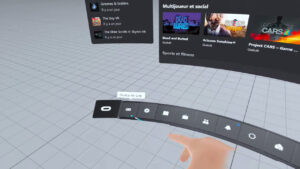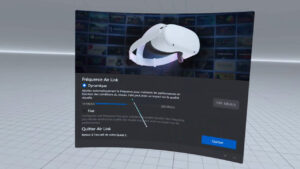The Oculus Air Link feature makes its debut with the v28 update for Oculus Quest 2. On this page, you will find everything you need to know to play virtual reality games for PC wirelessly on Oculus Quest.
As the v28 release continues on Oculus Quest 2, finally, and with some difficulty, we managed to get the long-awaited update. If on your side, Quest shows v28 but Air Link does not appear, first try to reset the experimental settings by selecting “Reset everything to defaults” in the “Parameters” menu and then “Experimental”. If nothing is displayed despite this, you can try a hard reset of your Oculus Quest. From the mobile application, select your Quest 2, go to “Other settings” and “Advanced settings” where you will find “Restart”. Be careful, this is to do it in your soul and conscience, remember to recover the important content located in your virtual reality helmet much earlier (photos, backup copies …).
Oculus Air Link, say goodbye to USB cables!
With Oculus Air Link, Facebook allows Oculus Quest 2 (only) to wirelessly access the entire catalog SteamVR and that ofOculus Rift. If until now it has been possible to do the same for 19.99 euros with the app Virtual desktop, it is important to emphasize that the Air Link function is completely free. Facebook is mowing the grass under Guy Godin’s feet and his app Virtual desktop integrating directly into Oculus Quest 2 a particularly popular feature with gamers.
With that said, before you can find titles like Half Life: Alyx, Lonely echo or Wrath of Asgardof course you have to make sure you have a solid enough PC to run VR games in a proper way. The topic is quite extensive, feel free to consult our archive on the different PC VR Ready configurations available at this link.
But for Oculus Air Link to work properly, having a racehorse is not enough. In fact, the most important is in the quality of the Wi-Fi network. If in most cases 5 Ghz Internet boxes can be sufficient, the bandwidth will gain in stability and quality with a separate AC or AX router connected by Ethernet to your PC. It will be convenient for you to do your own tests and define if the purchase of the latter will be necessary. In which case, here are some references that we recommend:
On the other hand, be sure to check that your Oculus Quest 2 and your PC are, of course, connected to the same Wi-Fi network.
How do I activate Oculus Air Link?

The sequel takes place on the Oculus Quest 2 side, and more specifically on the menu. “Settings” later “Experimental”. If your virtual reality headset also has version 28, you will not be able to miss the option Air link you just need to activate it too. Now all you have to do is log into your PC. To do this, you must go to the menu “Quick actions” (still in settings) and select the option “Oculus Air Link” that just appeared.
After a few seconds, Oculus Quest 2 and the PC will be found, allowing you to land on the Oculus Rift interface.
Quality and setting
Facebook having not done things by halves, it is possible to access to flow settings directly from the dash. You’ll find the Oculus Air Link menu on the far left. You will notice that two settings are offered; Dynamic and Fixed with values between 10 Mbit / s and 200 Mbit / s. Generally speaking, in Dynamic you will maintain better latency in games, but risk regression in visual quality (blur, artifact, etc.). Opting for the setting Repaired, you will be able to significantly increase the visual quality, which will increase the latency. In fact, it will be up to you to do your own tests and define your favorite settings.
If you had previously changed the value for “Encode Bit Rate” in the Oculus Debugging Tool, consider changing it back to 0. Finally, remember that Oculus Air Link is an early access feature which is under development and continues to improve.
Find our tutorials and files dedicated to Oculus Quest and Quest 2:

Introvert. Beer guru. Communicator. Travel fanatic. Web advocate. Certified alcohol geek. Tv buff. Subtly charming internet aficionado.