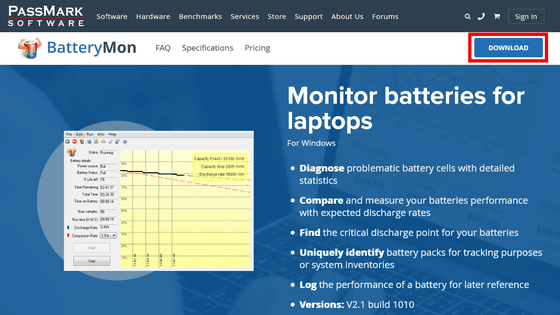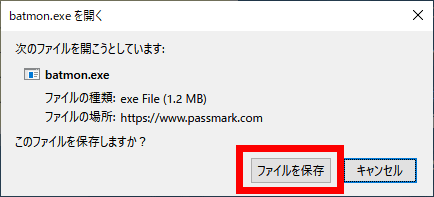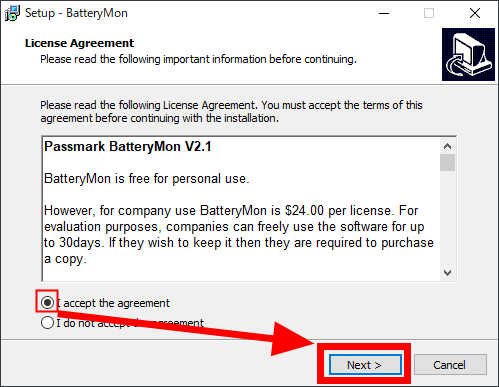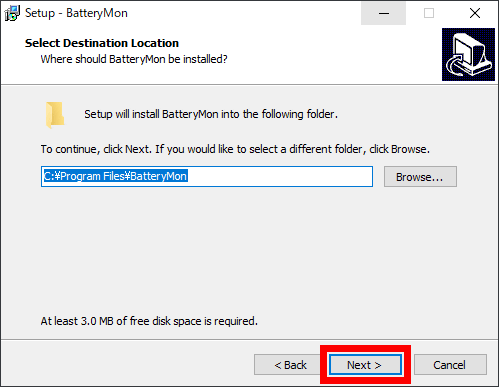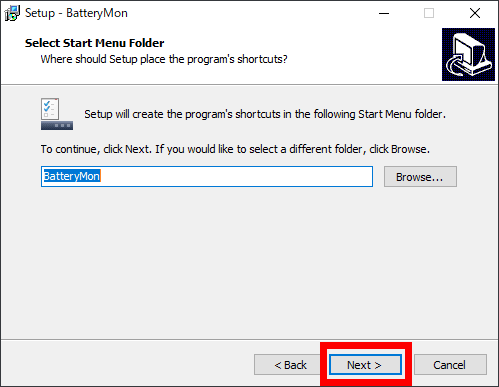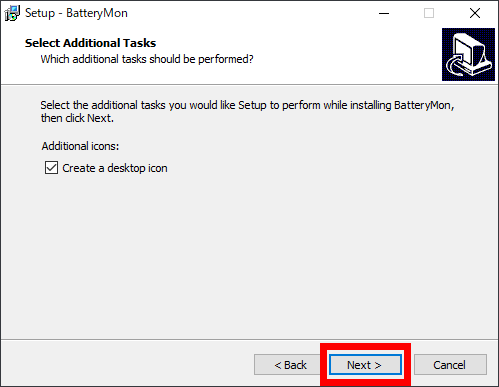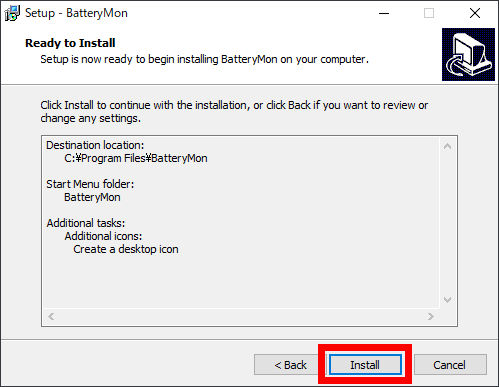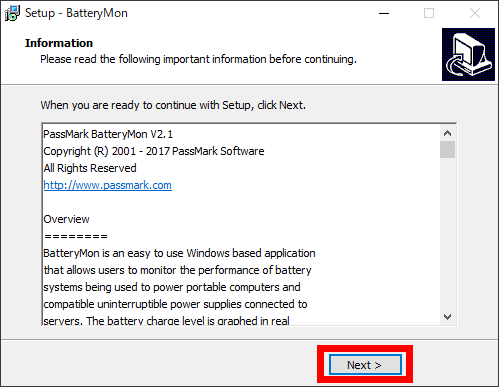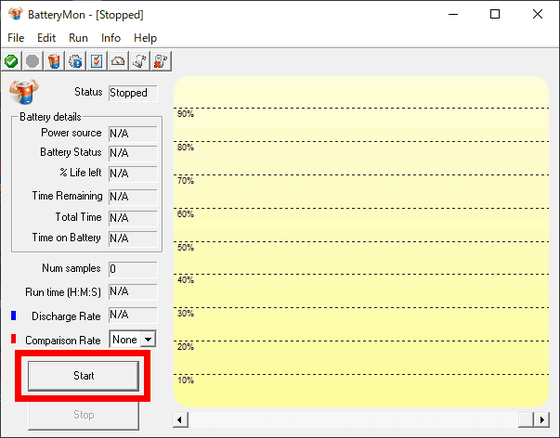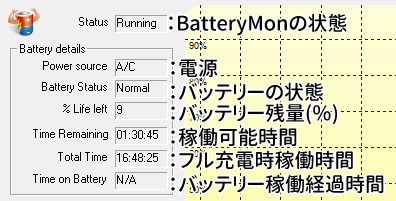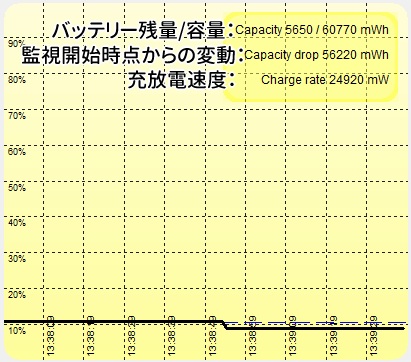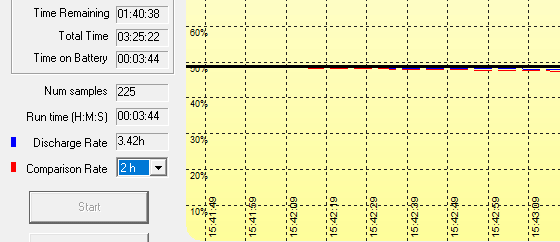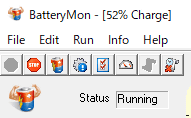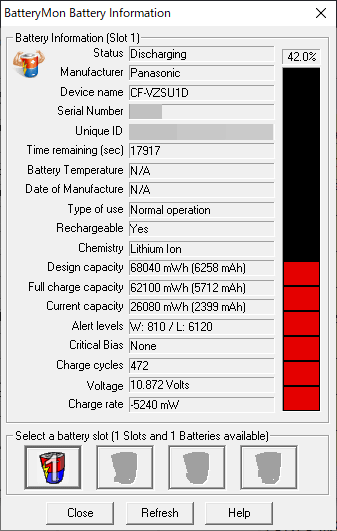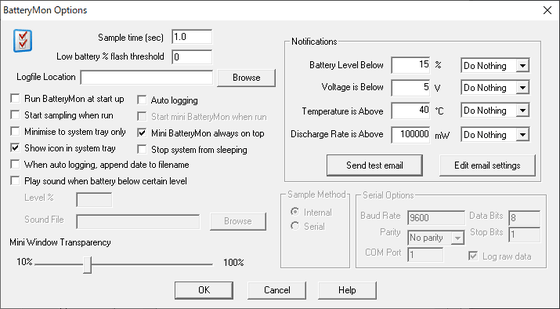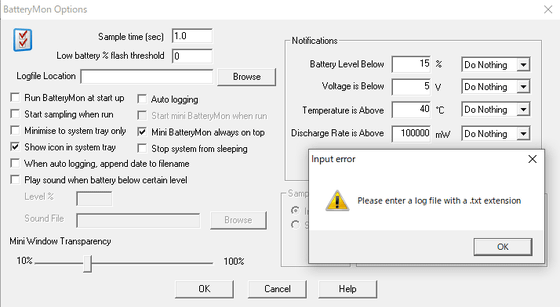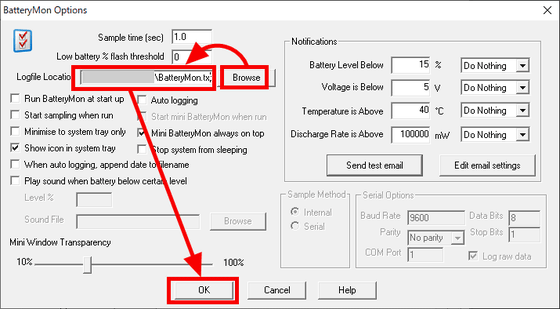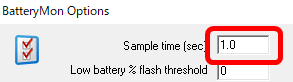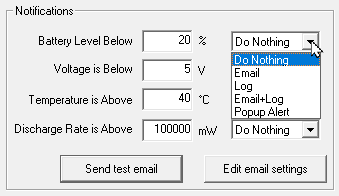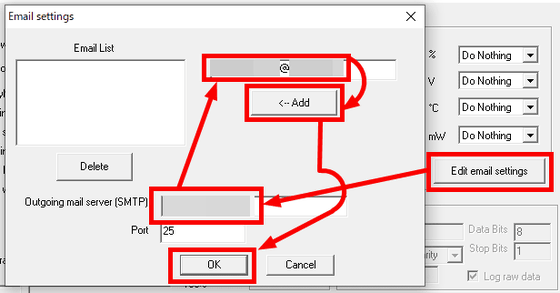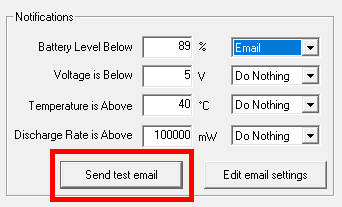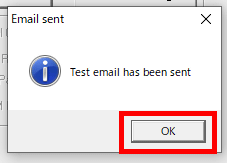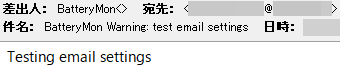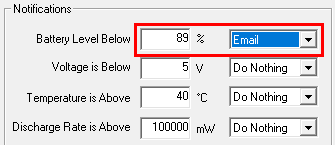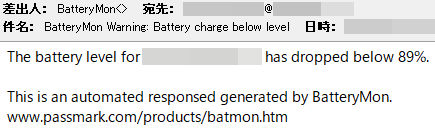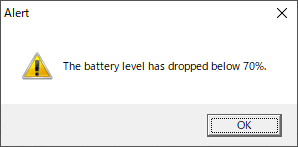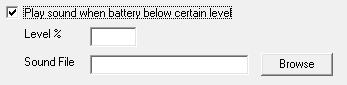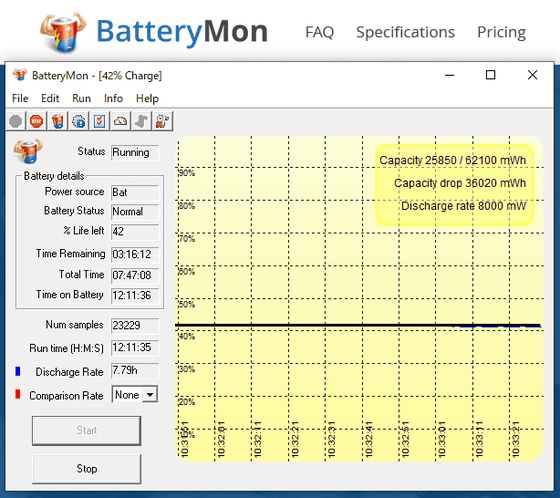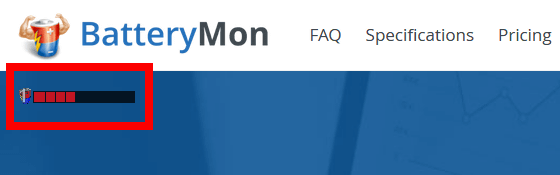Reference software “Performance testAnd load test software “BurnInTestBattery monitoring software for Windows from PassMark issued “”PassMark BatteryMon“is.
When the remaining battery level / voltage falls below the specified value or the discharge rate / temperature exceeds the specified value, a warning may be issued by email or pop-up window, and the discharge rate of the battery in use will be You can use it as a reference speed and a graph. Since it is possible to compare, I actually tried to use it.
PassMark BatteryMon – Battery Monitoring Software for Laptops and UPS
https://www.passmark.com/products/batmon/
◆ Download and install
Click the “DOWNLOAD” button on the official website.
Then the download of “batmon.exe” will start immediately, so click “Save File” anywhere. The file size is 1.2 MB.
Start by double clicking on the downloaded file.
The installer will start, so check “I accept the agreement” and click “Next”.
It is not necessary to change the installation location, so click “Next”.
Click Next”.
Click Next”.
Click “Install”.
Then click “Next”.
Click “Finish”.
◆ How to use BatteryMon
The home screen of “PassMark Battery Mon” looks like this. Click “Start” at the bottom to start monitoring the battery.
The information displayed on the left side of the screen shows the status indicating whether BatteryMon is monitoring or stopped, and the detailed status of the battery. “Battery Status” shows the full, normal charge stage (decreased to some extent) and the low battery level. In this example, the power supply is connected as “A / C”, so the elapsed time of battery operation is “N / A (not applicable)”.
On the right side of the screen, a graph of the remaining battery level and related information are displayed. In the case of this battery, 56220mWh has dropped since the start of monitoring, and has reached the point where it is below 9%, so I just plugged in the power supply.
At the bottom left, the number of data samples acquired by BatteryMon and the monitoring time by BatteryMon are displayed. Also, what is shown in blue in the graph shows the download rate in the same usage environment. Then if you select a “Comparison Rate” number (time), you can show the assumed baseline download rate in red on the graph that “download will finish in corresponding time”.
The minimum setting for “Comparison Rate” is 0.5 hours and the maximum is 20 hours. When working on a heavy base with a battery, you can see the discharge rate measured in blue catch up with this reference discharge rate, which should have been well below.
Other information and settings are made from the menu or the icons in the upper left corner. From the left, the icons are “Start monitoring”, “Stop monitoring”, “Battery information”, “Settings”, “Switch to mini mode”, “Log display”, “Clear graph” and “Help”.
Under “Battery Information”, you can see information such as the manufacturer and model number of the battery, and how many charge / discharge cycles it is.
The stage looks like this.
If you try to close it by pressing “OK” without touching anything, a warning will be displayed if the log file is not configured.
If you press “Cancel”, you can close the unconfigured screen, but click “Browse”, specify the location and file name where you want to write the log file, and click “OK”.
The log file is always “up to 1000 lines”. The default monitoring time is every “1 second” so it may only take a little less than 17 minutes. If you want to log in for a long time, please set a longer monitoring time. According to the official website FAQ, you can get 8.3 hours of check-ins every 30 seconds and 16.7 hours of check-ins every 60 seconds.
Under “Notification” on the right side, you can configure to issue a warning when the remaining battery level or voltage drops below the specified value, or when the temperature or discharge rate exceeds the specified value. There are four warning methods: “mail”, “write log”, “mail + log”, and “popup window”.
Settings are required when using email. Click “Edit email settings”, enter the name of the server to send emails in “Outgoing mail server (SMTP)”, enter the email address to receive emails from that server in the text box of above and click “Add”. Click to add information and then click “OK”.
Click “Send Test Mail”.
If the settings are correct, the “Test email has been sent” dialog box will appear. Click “OK” to close it.
When I checked my inbox, I received an email titled “Battery Monitoring Warning – Test Email Settings.”
Actually if you set the default to send warnings and set it to “Email” …
I received an email with the subject “Battery Mon Warning: Battery charge under level” indicating that the battery was below the specified value.
If the warning is set to “Export log”, the warning will be written to the previously set log file when the value falls below the specified value. In this case, you will not know the warning until you open the registry. With “mail + log”, the previous two are done at the same time.
If it is “popup”, it will show a popup warning like the picture. Also, since it does not jump to the front, it does not interfere with work.
You can also configure it to make a sound easily.
Also, in “mini mode”, only the battery level meter can be displayed. Comparing the sizes using the “Battery Mon” logo part on the official website, the normal size is this …
This is the mini mode. You can also switch between normal size and mini mode by double clicking on the window.
“PassMark Battery Mon” can be used free of charge for personal use. For commercial use, a license costs $ 24 (about 2600 yen).
Copy the title and URL of this article.

Introvert. Beer guru. Communicator. Travel fanatic. Web advocate. Certified alcohol geek. Tv buff. Subtly charming internet aficionado.