Fortnite can now be played via Xbox cloud gaming free on iOS and Android devices to play.
This brings Epic’s Battle Royale back to both platforms after Apple removed the game from the App Store in the course of the dispute with Epic. Also, it is no longer available on the Google Play Store.
Thanks to Xbox Cloud Gaming, you can now play it without the respective stores on the corresponding devices. Our Guide shows you how to do it.
How do I play Fortnite on iOS with Xbox Cloud Gaming?
At first glance, the process may seem a bit complicated, but it really isn’t. The important things first: You don’t need an Xbox Game Pass subscriptionto be able to play Fortnite through the cloud. Also make sure that you Use the Safari browserto be able to save Xbox Cloud Gaming on iOS to your home screen.
Follow the steps below and you will be able to play Fornite on your iOS device with touch controls or a compatible gamepad.

Step 1: Link accounts
You must link your Epic Games account to your Microsoft account in order to play Fortnite through Xbox Cloud Gaming. Goes up this page, sign in with your Epic account and select the option to sign in with Xbox Live. Then enter the respective login details to link your gamertag.
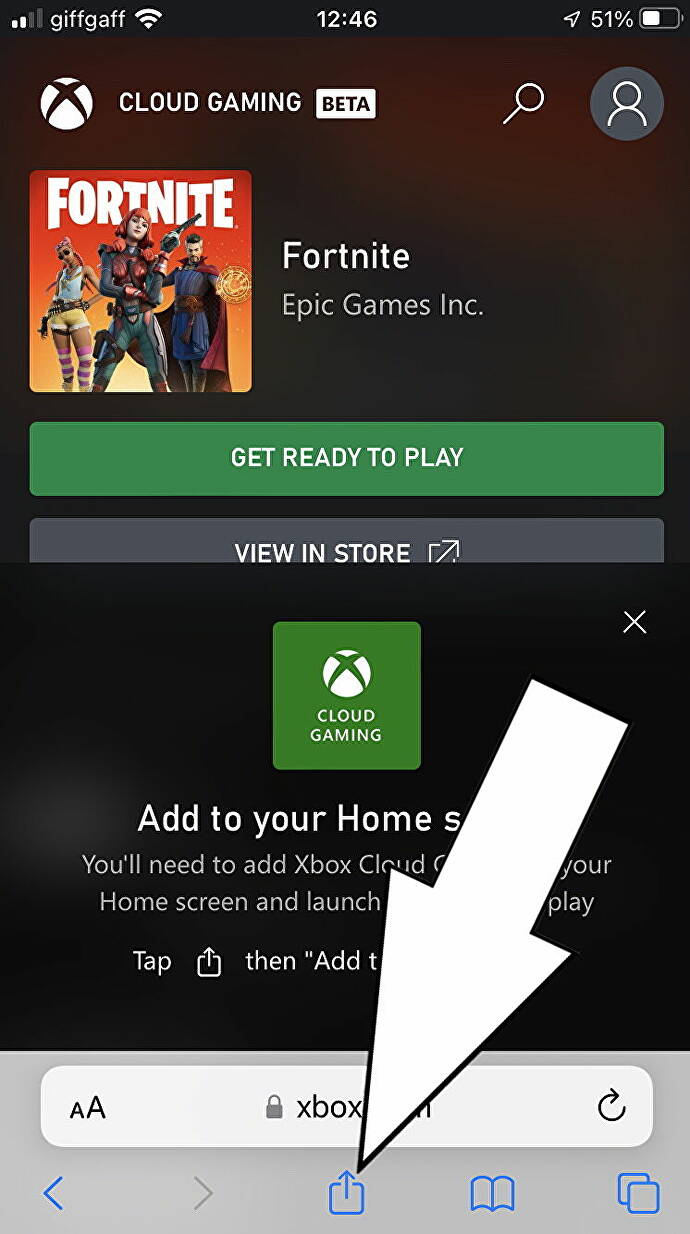
Step 2: Go to the Xbox cloud gaming page
Now that your account is linked, launch the Safari browser on your device and visit this page. Click the empty profile picture at the top right and sign in with your Microsoft account.
Step 3: Add Xbox Cloud Gaming to the home screen
If you’re using the Safari browser, hit the blue share button you see in the middle below. Then scroll down and select the appropriate option to add it to the home screen. Then give the app a name and select “Add” at the top right. The Xbox Cloud Gaming shortcut should now appear as an app on your home screen, you can also move it around.
Step 4: Play Fortnite
Finally, click on the link you just created. If Fortnite doesn’t appear on the main page, click the magnifying glass icon and search for it. Once you’ve found Fortnite, select the option to launch the game, which is then done via Xbox Cloud Gaming Stream. If you want to play in the future, you just have to do this step each time.
How do I play Fortnite on Android with Xbox Cloud Gaming?
Although Fortnite can be downloaded from the Samsung Galaxy Store, it cannot be found on the Google Play Store. Good thing you can now play it via streaming. also here it is no Xbox Game Pass subscription required, but recommended to play chrome browser.
You can also play with touch controls or a compatible controller on Android.
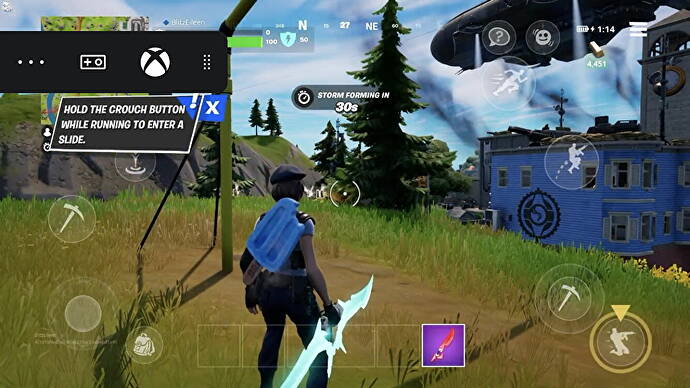
Step 1: Link accounts
First of all, you need to link your Epic Games account to your Microsoft account, only then you will be able to play Fortnite via Xbox Cloud Gaming. Goes up this page, sign in to your account and select the option to sign in with Xbox Live. Now enter your Microsoft account details to complete the link.
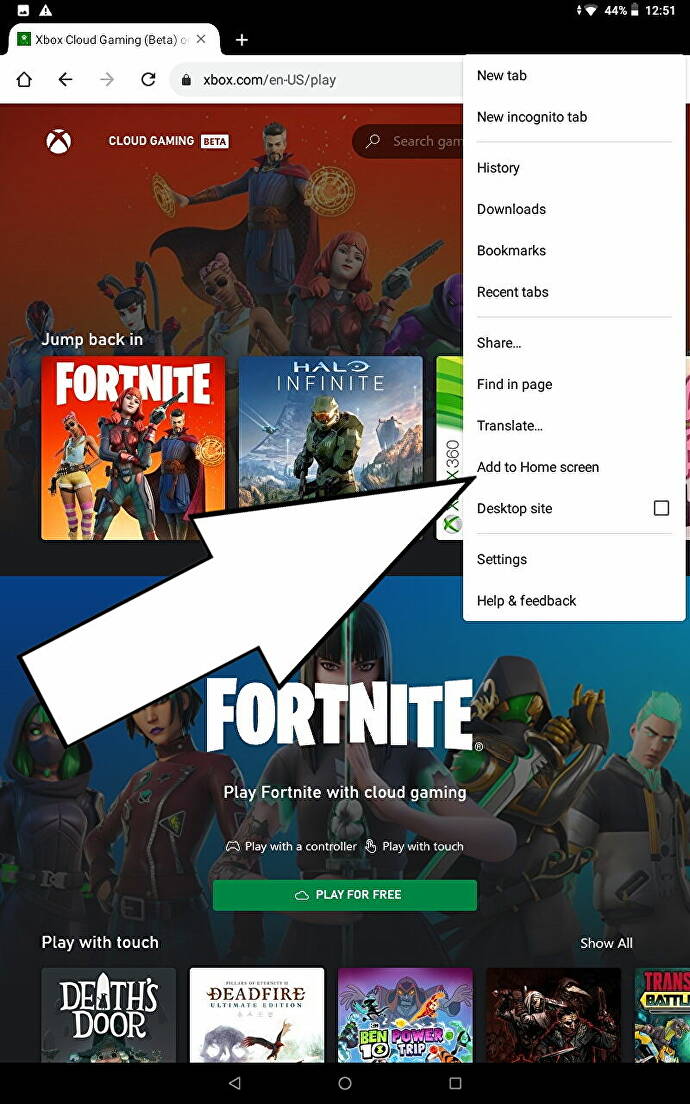
Step 2: Go to the Xbox cloud gaming page
Your account is now linked, now launch the Google Chrome browser and call this page on. Then click on the empty profile picture at the top right and sign in with your Microsoft account.
Step 3: Add Xbox Cloud Gaming to the home screen
This step is optional, but it will make it easier for you to start Fortnite in the future. Click on the three dots in the top right corner of Google Chrome once you have accessed the page. Now select the “Add to Home Screen” option. Give the link a name and confirm with “Add”. You can then move the link like any app.
Step 4: Play Fortnite
Select the link you just created or go to the cloud gaming site to play again. If you can’t find Fortnite directly on the page, use the magnifying glass icon to search for it. Then click “Play” and you can start streaming. From now on, all you have to do is follow this step.
More on Fortnite Chapter 3 Season 2:
Fortnite Season 2: All Tasks, Contracts, and Bonus Objectives in Chapter 3
Fortnite Star Wars 2022: All tasks and information about the event

Introvert. Beer guru. Communicator. Travel fanatic. Web advocate. Certified alcohol geek. Tv buff. Subtly charming internet aficionado.
