Downloading and printing documents just so you can put your signature on them is a task that you will no longer be subject to today. Did you know that there are tools to sign a PDF electronically?
Sign_a_PDF
Fast and efficient, they save you a considerable amount of time in carrying out your administrative tasks. Discover them.
Sign a PDF with Adobe Acrobat Reader DC
Adobe Acrobat Reader DC is the most used application to convert other files (Excel, Word, PPT, JPG, etc.) to PDF, as well as to open, read, modify, rearrange, compress and send PDF documents. If the tool has built its reputation on the plurality of its functionalities, it is above all as a tool to place an electronic signature in PDF files that you will discover it today. In this sense, you have the possibility to choose between two functionalities:
- complete and sign PDF files;
- sending PDF files for electronic signature.
How to complete, sign and send a PDF document?
The Adobe Acrobat Reader DC tool allows you to fill in the empty fields of a document, adding for example your title, your first and last name, the name of your company or even the date, so that the information entered is an integral part of the original document. This functionality primarily allows you to initial and sign a previously completed or incomplete PDF document.
You can do it from the mobile application, the software or through a browser (Google Chrome). Thanks to this plurality of supports, it is possible to sign a PDF from your phone, your tablet or your computer. Note that whatever the medium, the procedure is generally the same.
Steps to follow
Take the example of editing a PDF document with Adobe Acrobat Reader DC. These are the steps to follow:
- In your web browser, start the query ” Sign a PDF with Adobe Acrobat Reader DC And choose the query that refers to the Adobe page.

- Click on ” Free try “, Later” Select a file »To upload the PDF document. Once the file is downloaded, if this is your first time using the tool, you will be prompted to log in with your Facebook account, your Google account, or your Gmail account. Once the account is taken over, it goes straight back to Adobe.




- If there are none, you can proceed to the signature directly by clicking on the signature field. If this is the first time you have to sign an agreement, this action will open the ” Add initials ” Where ” Add signature ».

- First, enter your name, then edit as you wish. You can change it by choosing your preferred writing style.
- In the field reserved for the signature, draw with your mouse or write it with the keyboard.
- You can also, if you have it available, simply insert the image of your electronic signature. You will need to import it from your computer or mobile device. In the latter case, enter your phone number in the “Mobile” box, then click “Submit”. You should receive a link on your phone that you need to click to launch it in your mobile browser. On the page that opens, select an image of your signature.

- Once the signature is made, it must be saved. Click on ” Apply Have the signature or initials attached to the PDF document.
- Finish by clicking ” Click to sign “. You can then submit it by clicking” Next ».
Send PDF files for electronic signature
The Acrobat DC tool allows the electronic exchange, tracking and management of documents to be signed. Recipients that you send PDF documents to for signature will receive them after any changes you have made to them. You just need to protect the PDF file before sending it. What are the steps to follow in this case?
- Open Acrobat Reader, then click successively on ” Instruments ” and ” Adobe sign ” Where ” Request signatures ».
- Once Adobe Sign is open, go to the “Signature” field and add the email addresses of the recipient of the document to send.
- In the countryside ” Subject and message », Replace the default text with the shipping subject. However, this step is still completely optional.
- In the event that the document must be sent to several destinations, Adobe DC gives you the option to “Add Cc” to associate the email addresses.
- You also have the option to send multiple PDF documents to be signed at the same time. All you have to do is use the “Add Files” option, find and select those documents.
Sign a PDF with SmallPDF
In the range of tools for signing PDF documents, SmallPDF has become a benchmark. This place of choice, the application owes it above all to its level of security.
An ultra secure application
SmallPDF allows you to sign documents electronically in a totally secure way, since it integrates an eSign system that complies with the eIDAS legal standards for simple electrical signatures as well as the ISO 27001 standard.
Also, it should be noted that all file transfers and connections through the application are protected by 256-bit TLS encryption. This corresponds to a level of military security. Thus, it guarantees the confidentiality of your electronic signature and the official document against any risk of piracy.
The level of security with this tool is such that the entire electronic signature process is carried out directly on the servers that host it. In this way, all the uploaded files are removed from the servers after one hour. Therefore SmallPDF is very suitable for professional use.
An application compatible with various operating systems
SmallPDF is available in an app version, for use on a smartphone or tablet. However, the tool can be fully used through any browser on your mobile device. Also, the tool is available in a version for Linux or Windows computers, as well as for Mac. Just run it in your computer or Mac browser. No software download is necessary.
An application with multiple functions
If you have nothing to worry about protecting your documents, it’s time to take a look at the features. In fact, the application is also distinguished by a plurality of these tools.
Thanks to them, it is not only possible to sign documents electronically, but also to invite third parties to co-sign. It also includes functions for creating initials and signatures. How should I use SmallPDF?
Create an electrical signature with SmallPDF
- Open the application and download the document from your computer.
- Click on ” Signature To add your signature. A window opens with three signature options: “Draw”, “Enter” or “Download”.
- If you choose ” To design », A window will open allowing you to draw with a pen if you are using a tablet or with the mouse if you are using a computer. It is possible to change the style of the signature as well as its color.
- If you choose ” Take », You can enter your name from the keyboard. It is possible to change the style of the signature as well as its color.
- You will not choose ” Download Only if you already have a photo of your electronic signature. You just have to download it and then validate it.
- Once all the changes have been made, click “Create Signature” to save it.
This signature thus created, you can add it to all your PDF documents. As Pro subscribers, you have the option of storing your digital signatures in the app. The tool entitles you to 3 free trials.
Sign a PDF document with SmallPDF
- Open the SmallPDF tool in your browser by issuing the query ” Sign a PDF with free electronic signature online Click on the search result that links to the SmallPDF site.

- On the page that opens, you are taken directly to the option ” Signatory “. To download the file, click” Choose file “. Import the PDF document from your phone, tablet or computer into the SmallPDF tool.

- Click on ” Signature To add your signature. This takes you directly to a new window. This is where you can create your signature and then save it.

- Place the electronic signature on the document in the desired location.
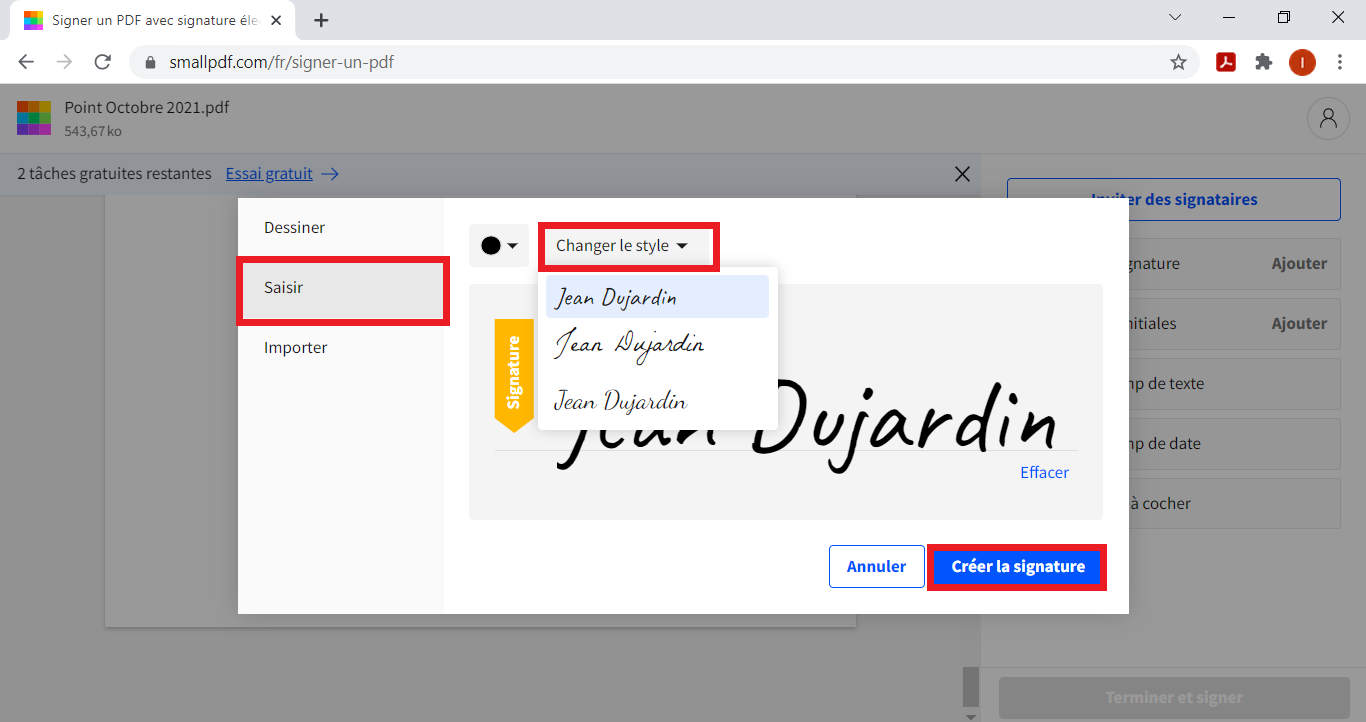
- In the window that opens, choose one of the three options offered. Change one of the 3 predefined styles. You can also change the signature color.
- Once the changes are made, click on ” Create signature »Validate the modifications. The validated signature appears automatically in place of ” Signature “. Can be added to the document.

- All you have to do is click ” Finish and sign », Then download the file.

Unlike Adobe Reader DC, SmallPDF does not allow you to send signed documents directly. You need to download them first and then add them as attachments. On the other hand, it is very possible to modify the document by adding text.
Edit PDF with SmallPDF
Creating a signature, signing an electronic document, are not the only features of this tool. In fact, it can also be used to edit PDF documents. For example, if it is a form to fill out, SmallPDF allows you to enter the requested information such as your first and last name, the date the document was signed, etc.


L’option « Change the text ” Where ” Change date “. As soon as the changes are complete, you can finalize the signed document and upload it.

Professional bacon fanatic. Explorer. Avid pop culture expert. Introvert. Amateur web evangelist.