Introduction
ASUS is expanding its well-known line of ProArt products again this year. With the PA348CGV, the Taiwanese launch one Monitor that strikes the balancing act between accurate color reproduction for image and video editing and strong gaming performance. This test report clarifies whether it can live up to this claim.
Product developers from the Far East have opted for a 34-inch IPS panel in 21:9 format and with a resolution of 3440 x 1440 pixels as a base. This keeps all options open, because the wide pixel display offers plenty of desktop space and allows you to immerse yourself deeply in the game. A curvature has been dispensed with which further increases immersion. This, in turn, benefits all applications for which a display that is as distortion-free as possible is important.
Combined with the optimized W-LED backlighting, the ASUS PA348CGV should be able to cover almost everything DCI-P3 RGB and full sRGB. With the help of a 14-bit 3D LUT, all OSD settings must be precisely implemented. A hardware calibration is not designed for the screen. However, in view of the functionality of the ProArt Calibration software provided by the manufacturer for other models, this is not a real loss. To date, ICC profiles cannot be generated, which severely limits its area of application. The omission of an improvement in the homogeneity of the surface is already more difficult.
Low response times and variable sync integration (AMD FreeSync Premium Pro) from 48 to 120 Hz promise excellent video playback. A DisplayHDR 400 certification guarantees at least rudimentary HDR reproduction at luminance levels up to 400 cd/m².
test environment
Colorimeters: X-Rite i1Pro 2, X-Rite i1Display Pro Plus
Graphics Card: EVGA GeForce GTX 1080 Ti
Software: UDACT 2.4, CCalc 2.4
scope of delivery
ASUS ships the PA348CGV with one each DisplayPort and USB (Type C) cables. This is joined by the mandatory power cord. In addition to the leg and base plate, a table clamp is also included. The scope of delivery is completed with some documents, including a quick start guide.
optics and mechanics
The ASUS PA348CGV steps away from the grand entrance. No matter. With its simple, dark plastic casing, it looks good on any desk, as long as it’s wide enough. Due to the thin border, the monitor appears almost frameless when turned off, if it weren’t for the bottom area with the controls, which has been widened to a good 20mm. The round leg was provided with an oval hole for the passage of the cable. The rear, which is also plain, is optically enhanced by a longitudinal grille design and inlaid ProArt logo.
The width of the bezel (when the device is on) is about 10mm. The ASUS PA348CGV occupies about 24 cm above the desktop. There are almost 7 cm left without the support. This is relatively massive and gives the expansive monitor a secure footing.

The appearance of the material and the quality of workmanship correspond to the class average. We can see smaller gaps in the lower frame area.




The height adjustment range is almost 12 cm. At the lowest setting, the distance from the bottom edge of the frame to the tabletop is 8 cm. That’s relatively a lot. In the highest position we determine 20 cm. The maximum backward tilt is reached at 23 degrees. A tilt in the opposite direction is possible up to about 5 degrees. Alternative mounting systems connect to the monitor via the VESA 100 screw connection.


The base allows a 30 degree rotation in both directions. Operation in vertical (pivot) orientation is not intended. Due to the format, that would hardly be possible anyway.


Residual heat generated during operation is passively dissipated through the casing. The ventilation slots that open all around are occupied by the already mentioned longitudinal grille design. Brightness- or contrast-dependent background noises are completely absent.

The supplied table clamp allows the monitor to be fixed directly to the desk, saving space. To do this, the leg is connected to the table clamp and the table clamp is then fixed to the desk. The construction is solid enough to hold the screen securely.

power consumption
With a luminance of 140 cd/m², we determine an efficiency of a good 1.6 candelas per watt Compared to the other technical features, this is a very decent result. The monitors that perform best here actually always have a much more limited color gamut.
In power saving mode, the power consumption is reduced enough. Finally, thanks to a real power switch, it can be reduced to zero.
| Maker | measured | |
| Operating Maximum (SDR) | k. A | 43.5W |
| 140cd/m² | k. A | 25.3W |
| minimal operation | k. A | 16.7W |
| Power saving mode | <0.5W | 0.4W |
| Power off (power switch) | 0w | 0w |
connections
The ASUS PA348CGV accepts video signals through four connectors. The user has one DisplayPort input according to version 1.4, two HDMI inputs according to version 2.0 and a USB-C input with DisplayPort implementation are available.

The integrated USB hub provides four downstream sockets based on version 3.2. Two interfaces are located on the rear connecting phalanx, two more are embedded on the side. A plug can supply 7.5 watts (5V/1.5A) based on the USB BC 1.2 specification. The connection to the computer is via USB-C. A laptop connected to this port can draw up to 90 watts.
Unfortunately, no KVM functionality was implemented. It would have required a second upstream USB port. Therefore, it is not possible to operate two computers with one keyboard and one mouse connected to the monitor.
Audio signals can be picked up via a headphone output.
Service
All seven controls have been integrated into the bottom frame. These are real buttons with corresponding haptic feedback. In the end, only the mini-joystick is required in addition to the on/off button. Allows the user to navigate through the OSD.

OSD
The OSD is divided into ten main menu items. The range of settings varies greatly depending on the selected picture mode.
The intensity of the backlight is changed via a brightness control. the one you want The white point can be changed via presets in Kelvin or via three RGB gain controls. The latter remain in their basic position, regardless of the selected color temperature. They should not be shifted further in a positive direction, as this would result in tonal value breaks for the corresponding channel. An explicit user mode that allows settings based on the panel’s native white point would be better here. A gamma slider affects the tone curve (five settings from 1.8 to 2.6).
Multiple scaling settings allow unscaled, full-area, justified display of incoming signals. Its availability depends on the resolution played. In addition, the display can be adjusted to personal preference using a multi-stage sharpening filter. The settings for picture-in-picture or split-screen viewing are also quite extensive.
Other settings include choosing the menu language and controlling “Trace Free” pixel acceleration (Overdrive). It can be turned on or off in five stages. Of course, ASUS has also connected Adaptive Sync and dynamic contrast control (in some backlight areas) to the OSD.
All important parameters for a calibration are only available in the standard image mode. Otherwise there will be more or less severe restrictions. Not even the brightness can be adjusted in sRGB mode.
Last but not least, several overlays are hidden behind the “QuickFit Plus” menu item, which are intended to make everyday work easier. This includes a ruler and some rank markers.
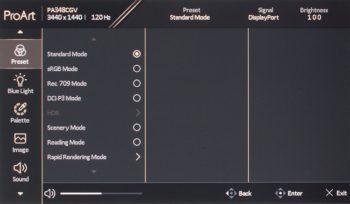
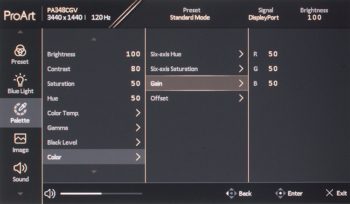
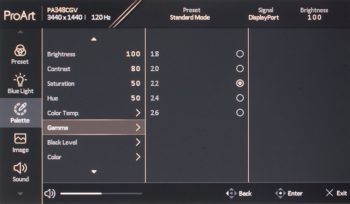
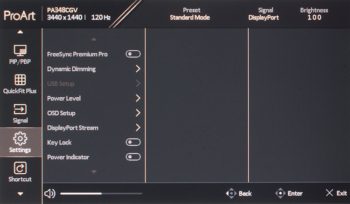

Introvert. Beer guru. Communicator. Travel fanatic. Web advocate. Certified alcohol geek. Tv buff. Subtly charming internet aficionado.